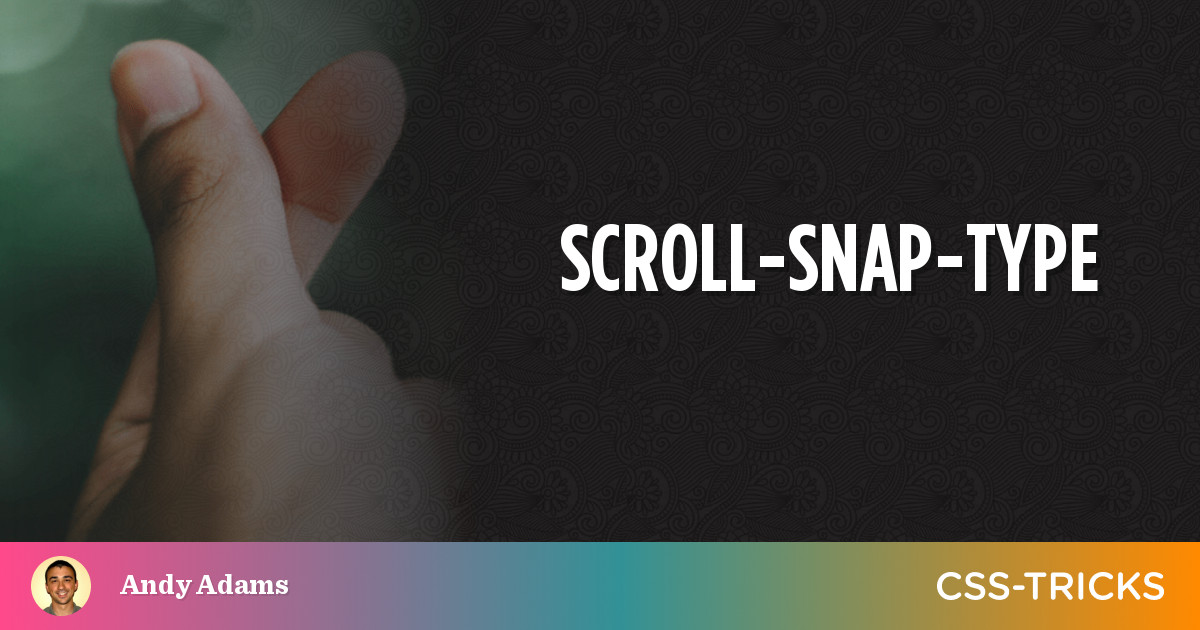CSS Scroll Snap is used to enhance the user experience when scrolling through content within a scrollable container.
The CSS Scroll Snap feature allows web developers to create well-controlled scroll experiences by declaring scroll snapping positions. Paginated articles and image carousels are two commonly used examples of this. CSS Scroll Snap provides an easy-to-use and consistent API for building these popular UX patterns.
CSS Scroll Snap is a property triggered during the course of normal scrolling but here instead of stopping at the point where the user stopped the scroll event, the webpage snaps to a certain position described by the web developer. For example, if a user scrolls to half of the div box, the div box would automatically snap to the top of its edge (position depends on the developer). This process is similar to locking the viewport to a certain area of the webpage. It provides several benefits and helps improve the usability and interactivity of web pages in various ways
- Improved User Experience: CSS Scroll Snap creates a smoother and more controlled scrolling experience. It ensures that content aligns neatly, making it easier for users to read, view, or interact with the content without the need for precise manual scrolling.
- Carousel and Slideshow Effects: Scroll snapping is commonly used to create image carousels, slideshows, or any situation where you want to display a sequence of items one at a time. Users can scroll through images or slides, and each one “snaps” into view, making it clear which item is currently displayed.
- Navigation Menus: Scroll snapping is useful for creating horizontal or vertical navigation menus, particularly in single-page applications. As users scroll, the menu items can snap into view, providing an intuitive way to navigate to different sections of a webpage.
- Scrollable Lists: For long lists or grids of items, CSS Scroll Snap can be used to ensure that each item comes into full view when scrolling, making it easier for users to browse and select items.
- Responsive Design: Scroll snapping can help adapt the layout for various screen sizes and orientations. For example, on smaller screens, it can ensure that only one item is visible at a time, while on larger screens, more items can be displayed.
- Touch and Mobile Devices: On touch devices, scroll snapping can enhance the touch-scrolling experience, ensuring that items align neatly and are easy to interact with using swipe gestures.
- Accessibility: Scroll snapping can make it easier for users with disabilities, such as motor impairments, to navigate and interact with content. It reduces the need for precise scrolling movements.
- Visual Clarity: It provides a visual cue to users, indicating the boundaries of each section or item within a scrollable container. This helps users understand the content’s structure.
- Design Consistency: By enforcing a consistent alignment and spacing between items, CSS Scroll Snap contributes to a polished and visually appealing design.
- Reduced Cognitive Load: Users can focus on one item at a time without distraction, which can reduce cognitive load and improve comprehension of the content.
Exaple1:
HTML
<div class="carousel">
<div class="carousel-item"><img src="image1.jpg" alt="Image 1"></div>
<div class="carousel-item"><img src="image2.jpg" alt="Image 2"></div>
<div class="carousel-item"><img src="image3.jpg" alt="Image 3"></div>
</div>
CSS
.carousel {
width: 300px;
height: 200px;
overflow-x: scroll;
scroll-snap-type: x mandatory;
white-space: nowrap;
}
.carousel-item {
width: 300px;
height: 200px;
scroll-snap-align: start;
display: inline-block;
}In this example, we create a simple image carousel. The container .carousel has horizontal scroll enabled (overflow-x: scroll), and the scroll-snap-type property is set to x mandatory. Each image in .carousel-item has scroll-snap-align: start, which snaps the images to the start of the container. As you scroll horizontally within the container, the images will snap into view one at a time.
Example2 here
HTML
<div class="menu">
<div class="menu-item">Home</div>
<div class="menu-item">About</div>
<div class="menu-item">Services</div>
<div class="menu-item">Contact</div>
</div>
.menu {
height: 300px;
overflow-y: scroll;
scroll-snap-type: y mandatory;
}
.menu-item {
height: 75px;
scroll-snap-align: start;
text-align: center;
line-height: 75px;
}